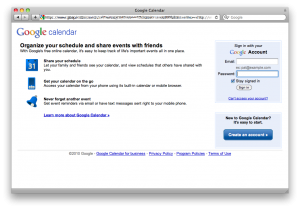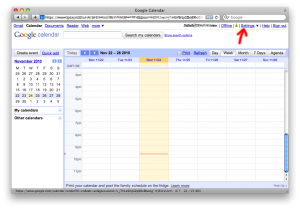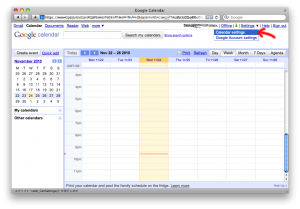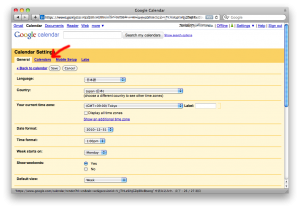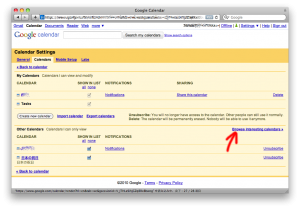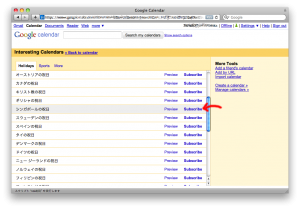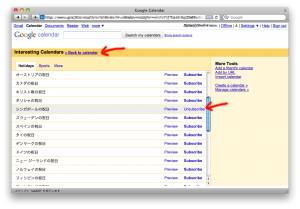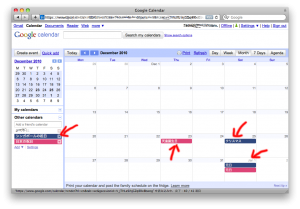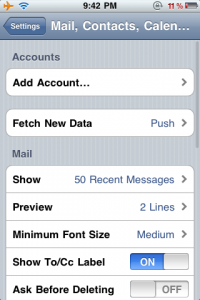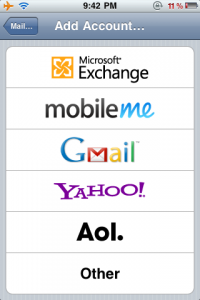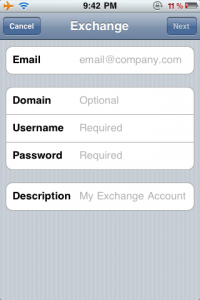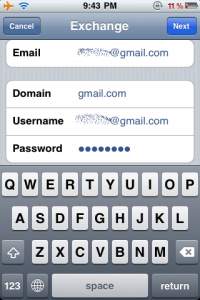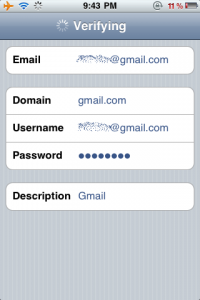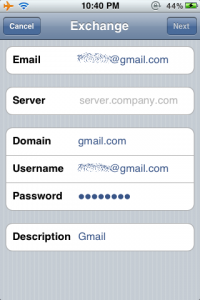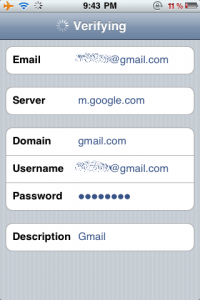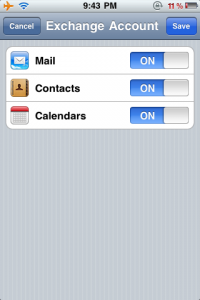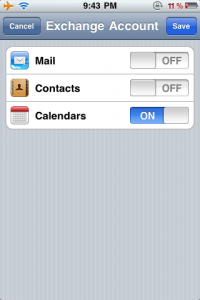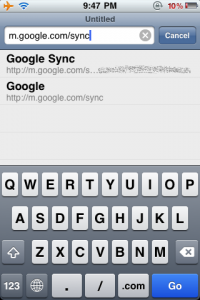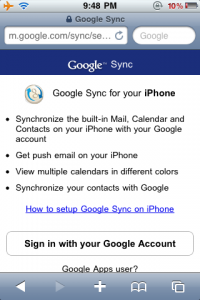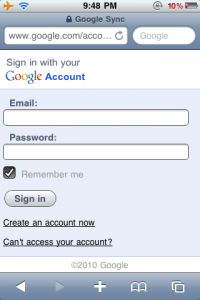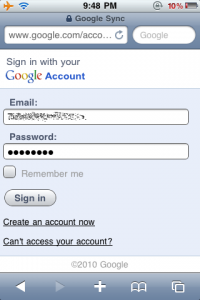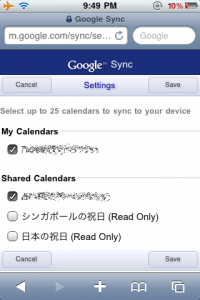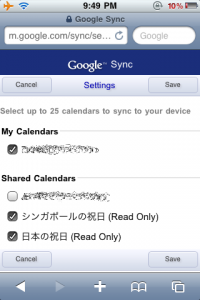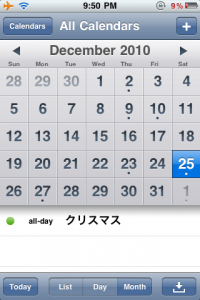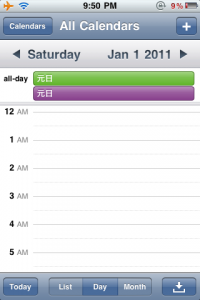Do you want to see public holidays in the Calendar App of your iPhone? One of my friends asked me if it can be done. And I answered as “yes”. You can show international public holiday calendar by using Google Calendar and Google Sync. Let me try to explain how to setup. (in Japanese: here)
1. What do you need?
- Google account (Gmail account)
- iPhone or iPad
- PC or Mac (for subscribing public holiday calendar)
2. Google Calendar setting
You need to subscribe public holiday calendar first. To do so, visit Google Calendar from your Mac or PC and subscribe calendar from the list of countries.
Step 1: Visit Google Calendar from your Mac or PC. And sign in with your Google account (Gmail account).
Step 2: Click “Settings” then select “Calendar settings”.
Step 3: In Calendar Settings screen, click “Calendars” follow by clicking “Browse interesting calendars”.
Step 4: From list of the interesting calendars, select country and click “Subscribe” or click “Unsubscribe” if you do not want to see the country’s public holiday. Once finish, click “Back to calendar” link.
Step 5: Now you should be able to see public holidays of selected country in your Google Calendar.
3. iPhone Account Setup
You need to setup Gmail account in your iPhone as “Microsoft Exchange” in order to sync Google subscribing calendars. If you already configure Gmail account, you shall turn OFF the calendar toggle switch in your Gmail account setting.
Step 1: Go “Settings” – “Mail, Contacts, Calendars” – “Add Account” then tap “Microsoft Exchange” (Not Gmail).
Step 2: Input your Gmail account details, then tap “Next”
Email: Your Gmail address
Domain: gmail.com
Username: Your Gmail address (including @gmail.com)
Password: Password of your Gmail account
Description: Your choice.
Step 3: You will be redirected to the same screen, but now with new field called “Server”. Input “m.google.com” to the “Server” field, then tap “Next” again.
Step 4: If you provide correct account information, you will see list of information to be sync with your iPhone. You can ON/OFF each services. Keep Calendars “ON” for syncing public holiday calendars to your iPhone. Tap “Save” to complete.
By the way, if you use Microsoft Exchange to configure your Gmail account, email messages will be PUSH to your iPhone. But iPhone will FETCH if you use Gmail to setup your Gmail account.
4. Select Calendars to be Synced to your iPhone
Final stage. You have to use Safari App on your iPhone to select calendars to be synced to your iPhone.
Step 1: Open Safari App and access to Google Sync.
Step 2: Tap “Sign in with your Google Account” then sign in with your Google account. Google Sync will show device list which you ever configured Google account before.
Step 3: Tap the device in the list. If you have more than one devices, look at “Last sync” date and time to determine your current device.
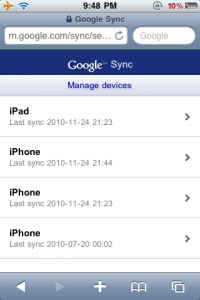
Step 4: Check and uncheck calendars in the list. You should see subscribing public holiday calendars in “Shared Calendars” section. Check the calendars which you want to see in your iPhone Calendar App. Tap “Save” when you are done.
Step 5: Close Safari App and open Calendar App. You should see holidays in your iPhone Calendar now. You will know country by looking at color of the holidays if you are subscribing public holiday calendar of more than one countries. Tap “Calendars” button to see the list of calendars from Google Sync.
Well done. Hope this works on your iPhone too.
Oh, but please take note that the Google public holiday calendar is not accurate sometimes. Better look at your corporate calendar too. :p